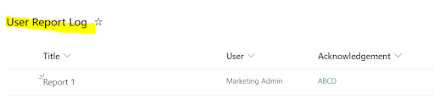{When a HTTP Request is received trigger Power Automate Additional Options}

Hello Everyone. Welcome to my blog. Hope you are doing well. Today's blog topic is an interesting feature from Power Automate flow. We all know about HTTP Request trigger " When a HTTP request is received " widely used in automation flows. Using this trigger we can invoke the flow from client side scripting as well now it has got new updates which is very beneficial and incorporates deeper control invocation. Create an automated flow and choose the trigger When a HTTP request is received trigger as shown below. You can see the new option " Who can trigger the flow?? " using this you can limit/restrict the users triggering the flow. Below are the list of options Anyone - any internal/external user can trigger the flow Any user in my tenant - only users respective to tenant can trigger the flow. Specific users in my tenant - only mentioned within the tenant can trigger the flow. Avail this option for better control of the flows. Hope this tip is useful for you....