How to populate Look up column in SharePoint List using Canvas Apps
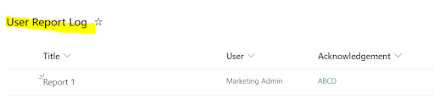
Hello !!!! Hope you are doing well. Welcome to Anything & Everything in Tech blog. In this blog, I will explain you how to populate look up column while creating a list row in SharePoint using Canvas Apps. I have a list called " User Report Log " and a look up column named " Acknowledgement " which is derived from Acknowledgements list. For every operation in my canvas app I am creating a list item nothing but recording the user activities. Was wondering how to populate the Acknowledgement column? Well no issues, I used Patch request to create list item with the below format. Patch( 'User Report', Defaults('User Report'), { Acknowledgement: { '@odata.type': "#Microsoft.Azure.Connectors.SharePoint.SPListExpandedReference", Id: ThisItem.ID, ...

